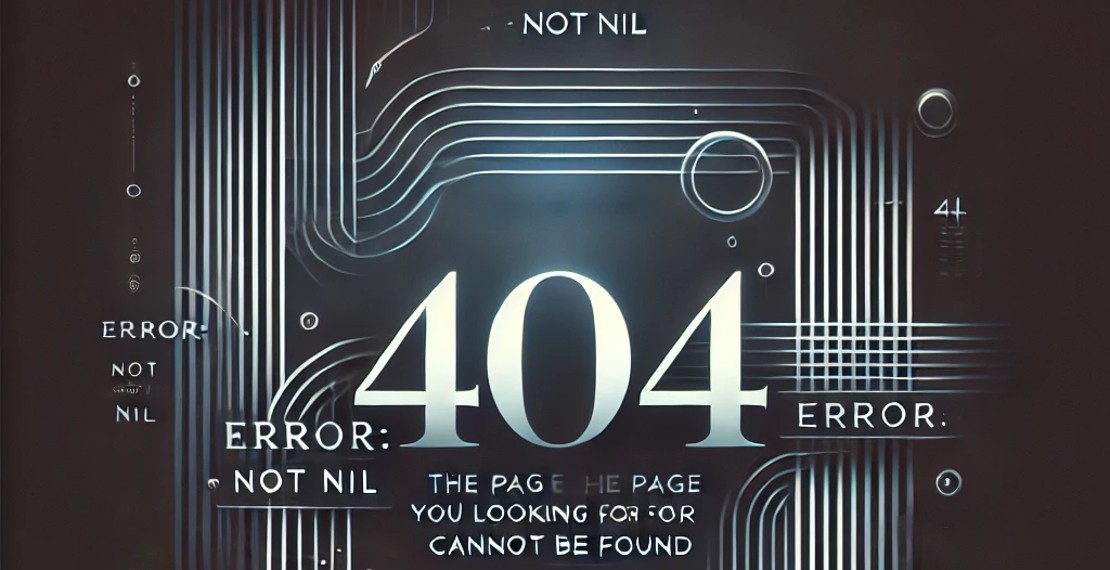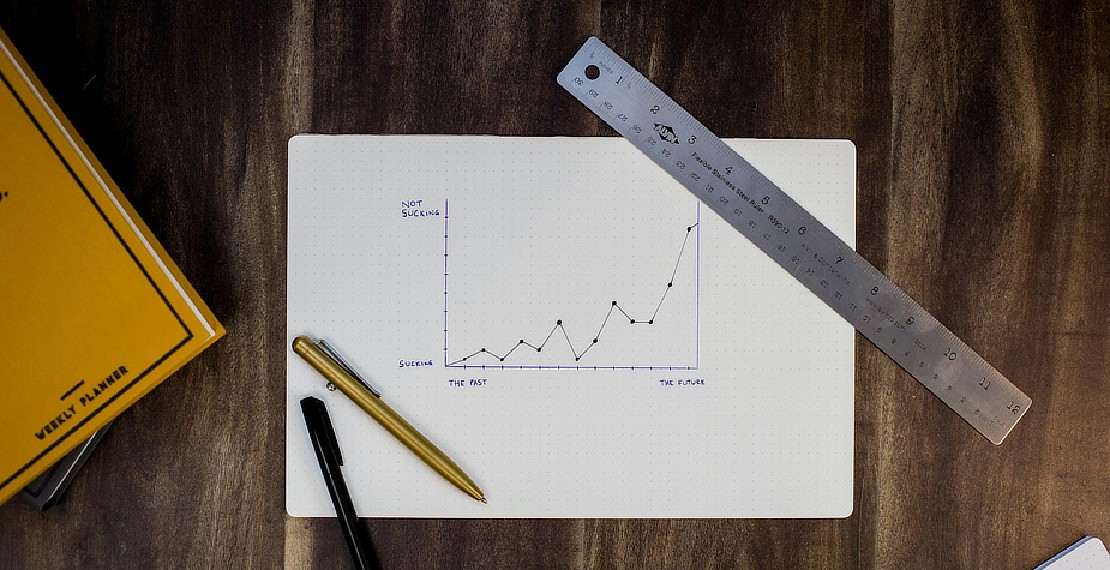How to install Google Chrome on WSL
There are times where you need a headless browser to run some test suite or run some jobs to generate files like critical css. This guide will show you how to install headless Google Chrome on Linux or WSL
Installing Google Chrome
- Ensure your dependencies are up to date.
sudo apt update && sudo apt -y upgrade
- Download and install Google Chrome
wget https://dl.google.com/linux/direct/google-chrome-stable_current_amd64.deb
sudo apt -y install ./google-chrome-stable_current_amd64.deb
- Verify if Google Chrome installation is successful
which google-chrome
google-chrome --version
Troubleshooting
If you encounter this error:
Error: Failed to launch the browser process!
/e/workspace/node_modules/puppeteer/.local-chromium/linux-722234/chrome-linux/chrome: error while loading shared libraries: libXss.so.1: cannot open shared object file: No such file or directory
TROUBLESHOOTING: https://github.com/puppeteer/puppeteer/blob/master/docs/troubleshooting.md
at onClose (/e/workspace/node_modules/puppeteer/lib/Launcher.js:750:14)
at Interface.<anonymous> (/e/workspace/node_modules/puppeteer/lib/Launcher.js:739:50)
at Interface.emit (node:events:402:35)
at Interface.close (node:readline:586:8)
at Socket.onend (node:readline:277:10)
at Socket.emit (node:events:402:35)
at endReadableNT (node:internal/streams/readable:1343:12)
at processTicksAndRejections (node:internal/process/task_queues:83:21)
Install the following lib should fix the error.
sudo apt-get install -y libxss1
You May Also Like
When a Golang nil error is not nil
Coding in Golang are usually fun and easy for developers that are new to the language. There are sometimes gotcha which will catch out even experience …
Read ArticleCrash Course on Golang Benchmarks: A Beginner's Perspective
Golang, renowned for its simplicity and efficiency, employs benchmark testing as a fundamental tool for performance evaluation. In this exploration, …
Read Article